Audio setting (if equipped)
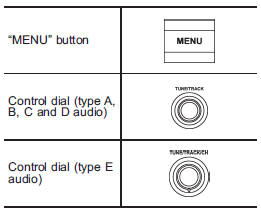
You can set the audio by operating the multi function display.
1. Display the audio screen. For details, refer to “Basic screens” .
2. Press the “MENU” button on the audio set to display the audio setting screen.
The menus are shown in the following table.
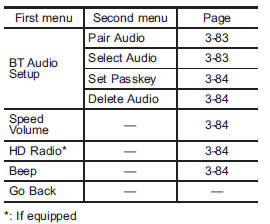
To select the next menu in the same layer (first or second menu): Press the “MENU” button.
To enter the second menu: Press the control dial while the “BT Audio Setup” menu is selected.
To enter the setting mode of the selected menu: Press the control dial while the menu other than “BT Audio Setup” is selected.
To complete the audio setting: Select the “Go Back” menu and press the control dial. Then the audio screen will be displayed. For details about audio screen, refer to “Audio screen” .
Bluetooth® audio setting
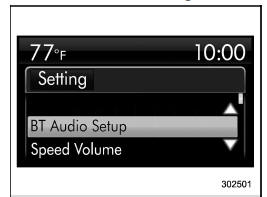
Select the “BT Audio Setup” menu. Then you can set the following items.
Registering (pairing) audio device
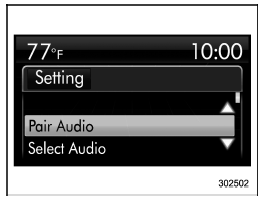
1. Select the “Pair Audio” menu.
2. Perform the procedure described in “Registering (pairing) device” .
Selecting audio device
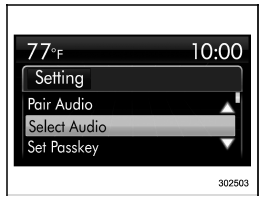
1. Select the “Select Audio” menu.
2. Perform the procedure described in “Selecting device” .
Setting passkey

1. Select the “Set Passkey” menu.
2. Perform the procedure described in “Setting passkey” .'
Deleting audio device
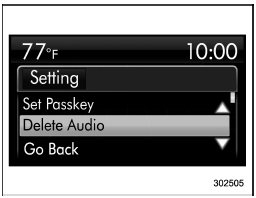
1. Select the “Delete Audio” menu.
2. Perform the procedure described in “Deleting device” .
Speed volume setting
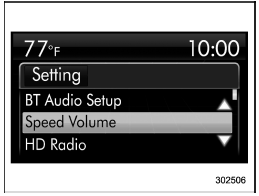
1. Select the “Speed Volume” menu.
2. Operate the control dial to select the preferred setting.
HD radio setting (if equipped)
The setting procedure is the same as “Speed volume setting” , but select the “HD Radio” item in step 1.
Beep setting
The setting procedure is the same as “Speed volume setting” , but select the “Beep” item in step 1.
