Using the Hands-free system
Turning on/off the Hands-free mode
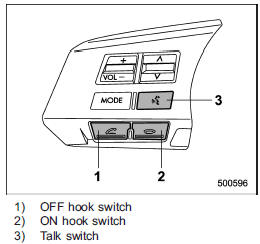
To turn on the Hands-free mode, press the
OFF hook switch  . To turn off the
. To turn off the
Hands-free mode, press the ON hook
switch  .
.
Menu list of the Hands-free system (when not using the voice command system)
“TUNE/TRACK” dial:
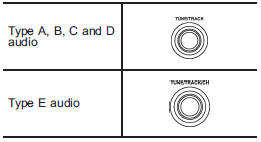
1. Press the OFF hook switch  to
to
turn
on the Hands-free mode.
2. Turn the “TUNE/TRACK” dial to select a menu, and then press the dial to enter the selected menu.
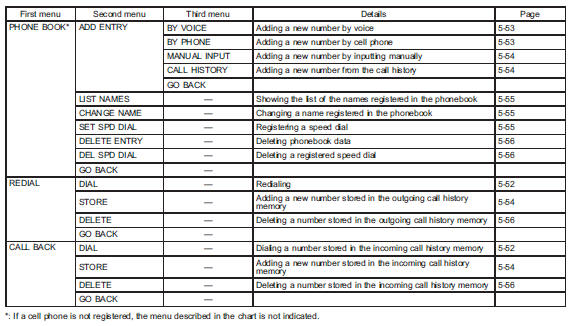
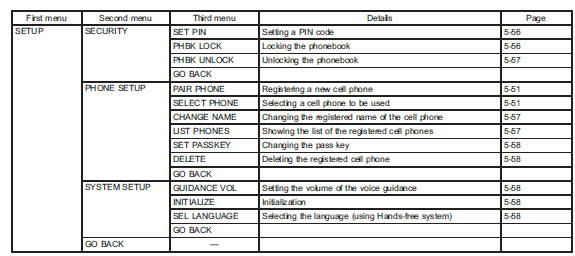
Menu list of the Hands-free system (when using voice command system) (type A, B and E audio)
NOTE
● APress the talk switch  and
and
say
“Help” to listen to the help guidance.
● For models with the multi function display, a list of enabled voice commands can be shown on the multi function display.
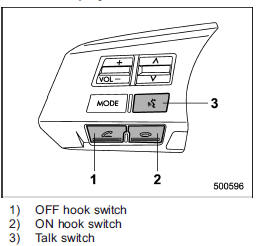
To turn on the voice command system,
press the talk switch 
briefly. To turn off
the voice command system, wait for 5
seconds without using the voice command
system.
The commands available for the voice command system are listed in the following chart.
English:
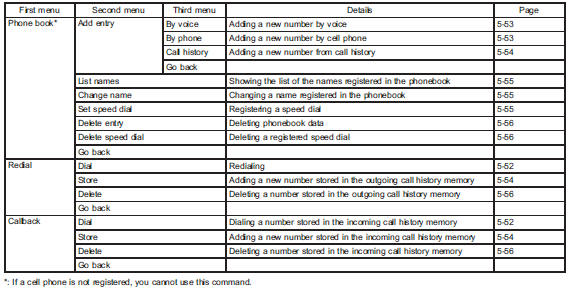
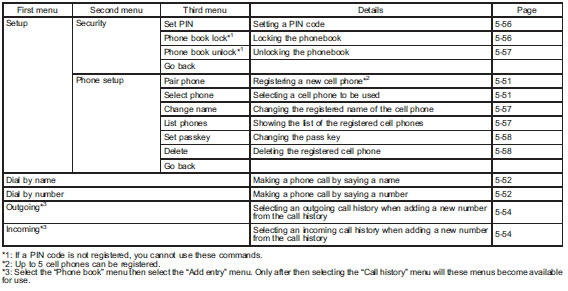
Français:
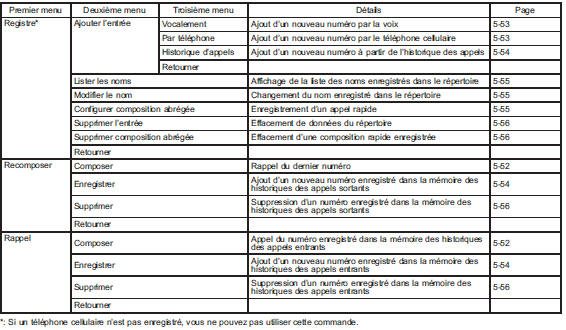
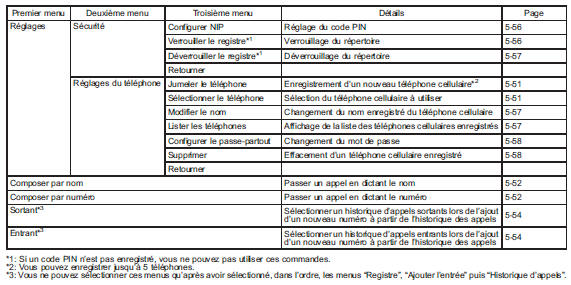
The other commands available for the voice command system are listed in the following chart.
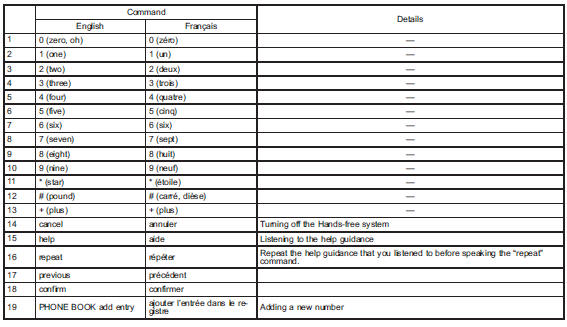
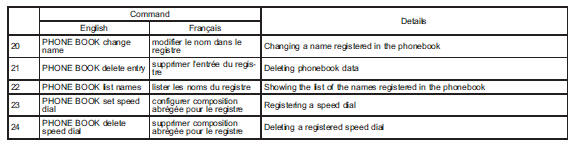
Preparation for using the Handsfree system
When no cell phones are registered
Before using the Hands-free system, it is necessary to register a cell phone in the system. Perform the following procedure to register a cell phone.
1. Press the OFF hook switch  .
.
2. Select “ENGLISH”/“FRANÇAIS” by
operating the “TUNE/TRACK” dial.
3. Press the “TUNE/TRACK” dial when the language of your choice is displayed.
– “WELCOME!” will be displayed.
– Voice prompts will now begin to help guide you through the pairing process.
4. Press the “TUNE/TRACK” dial or the
talk switch  to begin the pairing
to begin the pairing
process.
5. Perform either of the following procedures.
– Select the “RECORD NAME” menu
by using the “TUNE/TRACK” dial or
– Press the talk switch  located on
located on
the steering wheel.
6. Say the name (voice tag) to be registered.
7. Press the talk switch  and say
and say
the
word “Confirm” to confirm the recorded
name.
– Go to your phone’s setting menu and access the Bluetooth device menu.
– Scan for available Bluetooth devices.
– “CAR M_MEDIA” should be displayed on your phone as an available device. Select this device.
– After “CAR M_MEDIA” is selected, a pass key will be displayed.
8. Input the displayed pass key from the radio into the cell phone while “PKY: ****” is displayed on the radio.
– If you input the correct pass key, “PAIRED” will be displayed and the registration procedure will be finished.
– If you input an incorrect pass key, “FAILED” will be displayed and the registration procedure will not be successful.
Registering a cell phone
To register a cell phone to the in-vehicle equipment, perform the following procedure.
1. Select the “SETUP” menu.
2. Select the “PHONE SETUP” menu.
3. Select the “PAIR PHONE” menu.
4. Perform either of the following procedures.
– Select the “RECORD NAME” menu.
– Press the talk switch  .
.
5. Say the name (voice tag) to be
registered.
6. Select the “CONFIRM” menu.
– After “CAR M_MEDIA” is displayed, a pass key will be displayed.
7. Input the displayed pass key into the cell phone while “PKY: ****” is displayed.
– If you input the correct pass key, “PAIRED” will be displayed and the registration procedure will be finished.
– If you input an incorrect pass key, “FAILED” will be displayed and the registration procedure will not be successful.
Selecting a cell phone
To select the registered cell phone for connecting to the in-vehicle equipment, perform the following procedure.
1. Select the “SETUP” menu.
2. Select the “PHONE SETUP” menu.
3. Select the “SELECT PHONE” menu.
– If no cell phones are registered, “EMPTY” will be displayed and the mode will change to the “PHONE SETUP” mode.
4. Select the cell phone by performing either of the following procedures.
– Operate the “TUNE/TRACK” dial.
– Press the talk switch  and say
and say
the voice tag.
5. Select the “CONFIRM” menu.
– “SELECTED” will be displayed, the selected cell phone will be connected to the in-vehicle equipment and the mode will change to the “PHONE SETUP” mode.
– If the selected cell phone cannot be connected, “FAILED” will be displayed and the mode will change to the “PHONE SETUP” mode.
Making a phone call
Making a phone call by saying name
1. Select the top menu (phone menu).
2. Press the talk switch  .
.
3. Say “DIAL BY NAME”.
4. Press the talk switch  again.
again.
5. Say the preferred name (voice tag) to
be called.
– Then the called name (voice tag) or the corresponding phone number will be displayed.
6. Select the “DIAL” menu or press the
OFF hook switch  .
.
Making a phone call by saying number
1. Select the top menu (phone menu).
2. Press the talk switch  .
.
3. Say “DIAL BY NUMBER”.
4. Press the talk switch  again.
again.
5. Say the preferred phone number to be
called.
6. Select the “DIAL” menu or press the
OFF hook switch  .
.
Making a phone call from speed dial
It is possible to select a phone number from speed dial registered with the invehicle equipment to make a phone call.
1. Press the preset button (from 
to
 ) to which the preferred number is
) to which the preferred number is
registered.
2. Press the OFF hook switch  .
.
NOTE
When a preset button for which numbers are not registered is pressed, an error message will be indicated on the audio screen.
Redial
1. Select the “REDIAL” menu.
2. Select the preferred number by operating the “TUNE/TRACK” dial.
3. Select the “DIAL” menu or press the
OFF hook switch  .
.
Callback
1. Select the “CALL BACK” menu.
2. Select the preferred number by operating the “TUNE/TRACK” dial.
3. Select the “DIAL” menu or press the
OFF hook switch  .
.
Making a phone call from list name
It is possible to select a phone number from the list name registered with the invehicle equipment to make a phone call.
For details, refer to “List names function” .
Top redial
1. Press the OFF hook switch 
and
load the outgoing call history.
2. Select the “DIAL” menu or press the
OFF hook switch  .
.
Taking a phone call and declining an incoming call
To take a phone call: Press the OFF
hook switch  .
.
To put an incoming call on hold (only if
the cell phone has this function): Press the
ON hook switch![]()
briefly.
To decline an incoming call (only if the
cell phone has this function): Press and
hold the ON hook switch  .
.
Ending a call
Press the ON hook switch  .
.
Volume control
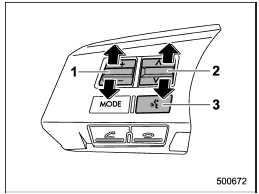
1) Volume control switch 2) Speech volume control switch 3) Talk switch
Press the volume control switch to the “+” side to increase the phone call volume, voice volume and voice guidance volume.
Press the switch to the “−” side to decrease the volume.
Press the speech volume control switch to
the  side to increase the speech
side to increase the speech
volume. Press the switch to the side
side
to decrease the volume.
During a call, press the talk switch
 to
to
turn the microphone off. Press the talk
switch  once again to turn the
once again to turn the
microphone
on.
Adjustable level of each volume
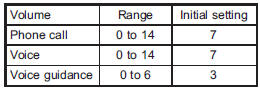
Registering phonebook data
NOTE
The maximum number of phonebook entries that can be registered in the phonebook is 50.
Registering by voice
1. Select the “PHONE BOOK” menu.
2. Select the “ADD ENTRY” menu.
3. Select the “BY VOICE” menu.
4. Press the talk switch  .
.
5. Say the phone number to be registered.
6. Select the “CONFIRM” menu.
7. Perform either of the following procedures.
– Select the “RECORD NAME” menu by operating the “TUNE/TRACK” dial.
– Press the talk switch  .
.
8. Say the name (voice tag) to be
registered.
9. Select the “CONFIRM” menu.
– Then “STORED” will be displayed and the mode will change to the registering speed dial mode. Refer to “Registering speed dial” .
Registering by phone
1. Select the “PHONE BOOK” menu.
2. Select the “ADD ENTRY” menu.
3. Select the “BY PHONE” menu.
4. Select the “CONFIRM” menu.
– Then “TRANSFER” will be displayed.
5. Transfer the data from the cell phone.
For details about transferring the data, refer to the instruction manual of the cell phone.
6. Select the “CONFIRM” menu.
7. Perform either of the following procedures.
– Select the “RECORD NAME” menu by operating the “TUNE/TRACK” dial.
– Press the talk switch  .
.
8. Say the name (voice tag) to be
registered.
9. Select the “CONFIRM” menu.
– Then “STORED” will be displayed and the mode will change to the registering speed dial mode. Refer to “Registering speed dial” .
Registering by inputting manually
1. Select the “PHONE BOOK” menu.
2. Select the “ADD ENTRY” menu.
3. Select the “MANUAL INPUT” menu by operating the “TUNE/TRACK” dial.
4. Input the phone number to be registered.
5. Perform either of the following procedures.
– Select the “RECORD NAME” menu by operating the “TUNE/TRACK” dial.
– Press the talk switch .
6. Say the name (voice tag) to be registered.
7. Select the “CONFIRM” menu.
– Then “STORED” will be displayed and the mode will change to the registering speed dial mode. Refer to “Registering speed dial” .
NOTE
While inputting the phone numbers, if “GO BACK” is chosen using the “TUNE/TRACK” dial, the character that was input last will be deleted.
Registering from call history
1. Select the “PHONE BOOK” menu.
2. Select the “ADD ENTRY” menu.
3. Select the “CALL HISTORY” menu.
4. Select the “OUTGOING” or “INCOMING” menu.
5. Select the phone number by operating the “TUNE/TRACK” dial.
6. Perform either of the following procedures.
– Select the “RECORD NAME” menu by operating the “TUNE/TRACK” dial.
– Press the talk switch  .
.
7. Say the name (voice tag) to be
registered.
8. Select the “CONFIRM” menu.
– Then “STORED” will be displayed and the mode will change to the registering speed dial mode. Refer to “Registering speed dial” .
Registering from redial
1. Select the “REDIAL” menu.
2. Select the phone number by operating the “TUNE/TRACK” dial.
3. Select the “STORE” menu.
4. Select the “CONFIRM” menu.
5. Perform either of the following procedures.
– Select the “RECORD NAME” menu by operating the “TUNE/TRACK” dial.
– Press the talk switch  .
.
6. Say the name (voice tag) to be
registered.
7. Select the “CONFIRM” menu.
– Then “STORED” will be displayed and the mode will change to the registering speed dial mode. Refer to “Registering speed dial” .
Registering from call back
1. Select the “CALL BACK” menu.
2. Select the phone number by operating the “TUNE/TRACK” dial.
3. Select the “STORE” menu.
4. Select the “CONFIRM” menu.
5. Perform either of the following procedures.
– Select the “RECORD NAME” menu by operating the “TUNE/TRACK” dial.
– Press the talk switch  .
.
6. Say the name (voice tag) to be
registered.
7. Select the “CONFIRM” menu.
– Then “STORED” will be displayed and the mode will change to the registering speed dial mode. Refer to “Registering speed dial” .
Registering speed dial
1. After registering phonebook data, select the “SPEED DIAL” menu.
2. Press the preset button (from 
to 
) to which you want to register the
phone number.
NOTE
If the number to be used is already registered in speed dial, “OVERWRITE?” will be displayed.
Using and setting phonebook data
List names function
The voice tags registered in the phonebook are spoken by using the list names function. To use the list names function, perform the following procedure.
1. Select the “PHONE BOOK” menu.
2. Select the “LIST NAMES” menu.
3. Select the registered data by performing either of the following procedures.
– Press the talk switch  .
.
– Operate the “TUNE/TRACK” dial.
4. After “SELECTED” is displayed, you can select the following menus.
● “DIAL” to make a phone call
● “CHANGE NAME” to change the name
(voice tag)
● “SET SPD DIAL”/“SET SPEED DIAL”
to set the speed dial
● “DELETE ENTRY” to delete the name
(voice tag) from the phonebook
● “GO BACK” to go back to the menu
mode
NOTE
● After “LIST NAMES” is selected, if
the OFF hook switch  is pushed, the
is pushed, the
selected number will be called.
● After “LIST NAMES” is selected, if no operation is performed, the memories will be displayed and voice tags will be spoken. After all memories/ voice tags are displayed/spoken, “END OF LIST” will be displayed and the mode will change to the “PHONE BOOK” menu mode.
Changing voice tag
1. Select the “PHONE BOOK” menu.
2. Select the “CHANGE NAME” menu.
3. Select the phone number by performing either of the following procedures.
– Operate the “TUNE/TRACK” dial.
– Press the talk switch  and say
and say
the voice tag.
4. Select the “CONFIRM” menu (only after saying the voice tag).
– Then the selected phone number/ name will be displayed.
5. Perform either of the following procedures.
– Select the “RECORD NAME” menu by operating the “TUNE/TRACK” dial.
– Press the talk switch  .
.
6. Say the new voice tag.
7. Select the “CONFIRM” menu.
– Then “CHANGED” will be displayed.
Set speed dial
1. Select the “PHONE BOOK” menu.
2. Select the “SET SPD DIAL”/“SET SPEED DIAL” menu.
3. Select the phone number by performing either of the following procedures.
– Operate the “TUNE/TRACK” dial.
– Press the talk switch 
and
say
the voice tag.
4. Select the “CONFIRM” menu (only after saying the voice tag).
5. Press the preset button (from 
to 
) to which you want to register the
phone number.
NOTE
If the number to be used is already registered in speed dial, “OVERWRITE?” will be displayed.
Deleting data
Deleting the phonebook data
1. Select the “PHONE BOOK” menu.
2. Select the “DELETE ENTRY” menu.
3. Select the phone number by performing either of the following procedures.
– Operate the “TUNE/TRACK” dial.
– Press the talk switch  and say
and say
the voice tag.
4. Select the “CONFIRM” menu.
– Then “DELETED” will be displayed and the selected phonebook data will be deleted.
Deleting the speed dial
1. Select the “PHONE BOOK” menu.
2. Select the “DEL SPD DIAL”/“DELETE SPEED DIAL” menu.
3. Press the preset button (from  to
to
 ) to which you want to delete the
) to which you want to delete the
speed dial.
4. Select the “CONFIRM” menu.
– Then “DELETED” will be displayed and the selected speed dial will be deleted.
Deleting the redial data
1. Select the “REDIAL” menu.
2. Select the phone number by operating the “TUNE/TRACK” dial.
3. Select the “DELETE” menu.
4. Select the “CONFIRM” menu.
– Then “DELETED” will be displayed and the selected redial data will be deleted.
Deleting the callback data
1. Select the “CALLBACK” menu.
2. Select the phone number by operating the “TUNE/TRACK” dial.
3. Select the “DELETE” menu.
4. Select the “CONFIRM” menu.
– Then “DELETED” will be displayed and the selected callback data will be deleted.
