Compact disc player operation
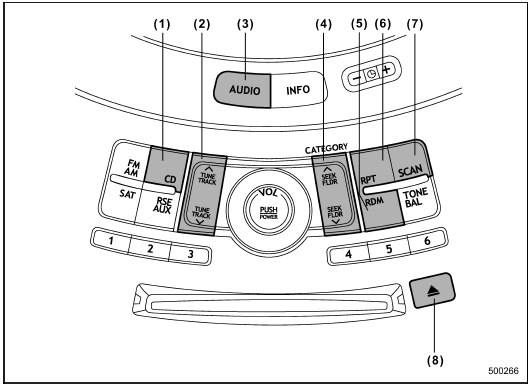
(1) CD button
(2) Track button
(3) AUDIO button
(4) Seek and Folder button
(5) Random button
(6) Repeat button
(7) Scan button
(8) Eject button
▲ To playback a compact disc
▲ When CD is not in the player
Hold a disc with a finger in the center hole while gripping the edge of the disc, then insert it in to the slot (with the label side up) and the player will automatically pull the disc into position.
NOTE
• DO NOT INSERT TWO DISCS INTO THE DISC INSERTION SLOT AT THE SAME TIME.
• Be sure to insert a disc with the label side up. If you insert the disc the label side down, “CHECK DISC” will appear on the display and the player will not play anything.
• After the last song finishes, the player will automatically return to track 1 (the first song on the disc).
• If you insert a disc that cannot be played by the player, “CHECK DISC” will appear on the display and the player will revert to the previously selected mode.
• The player is designed to be able to play music CD-Rs and music CD-RWs, but it may not be able to play certain ones.
• CDs (i.e., 8 cm/3 inch CDs) are not supported, and if inserted, they will be immediately ejected.
▲ When CD is in the player
When the “CD” button (1) is pressed, the player will start playback.
NOTE
After the last song finishes, the player will automatically return to track 1 (the first song on the disc).
▲ To stop playback of a CD
When the “PUSH POWER” button is pressed during playback of a CD, the CD stops playing temporarily. To let the CD resume playing, press the button again.
▲ To select a song from its beginning
▲ Forward direction
Briefly press the  side of the
side of the
“TUNE
TRACK” button (2) to skip to the beginning
of the next track. Each time this side of the
button is pressed, the indicated track
number will increase.
NOTE
In an MP3 folder, skipping past the last track will take you back to the first track in the folder.
▲ Backward direction
Briefly press the  side of the
side of the
“TUNE
TRACK” button (2) to skip to the beginning
of the current track. Each time this side of
the button is pressed, the indicated track
number will decrease.
NOTE
In an MP3 folder, skipping past the last track will take you back to the first track in the folder.
▲ Fast-forwarding and rewinding
▲ Fast-forwarding
Press and hold the  side of the
side of the
“TUNE
TRACK” button (2) to fast-forward the
track.
Release the button to stop fast-forwarding.
NOTE
If you fast-forward past the last track on the disc, the player will select the first track on the disc and start playing it.
▲ Rewinding
Press and hold the  side of the
side of the
“TUNE
TRACK” button (2) to rewind the track.
Release the button to stop rewinding.
NOTE
If you rewind to the beginning of the first track on the disc, the rewinding will stop and the player will start playing the first track on the disc.
▲ Folder selection (MP3 disc)
Press the  side of the “SEEK FLDR”
side of the “SEEK FLDR”
button (4) briefly to select the next folder.
Pressing the  side of the same button
side of the same button
the first time makes the player go back to
the beginning of the currently selected
track; pressing it a second time makes it
go back to the previously selected track.
NOTE
Only MP3 folders are recognized when an attempt to select the next or previous folder is made. If no appropriate folder exists on the disc, pressing the
 or
or
 side of the “SEEK FLDR”
side of the “SEEK FLDR”
button has no effect.
▲ Repeating
▲ To repeat the currently playing track
To repeat a track, briefly press the “RPT” button (6) while the track is playing. The display will show “RPT”, and the track will be repeated.
To cancel the track repeat-play mode: Press the “RPT” button once (non-MP3 disc) Press the “RPT” button twice (MP3 disc) The “RPT” indication will turn off, and the normal playback mode will be resumed.
NOTE
• With an MP3 disc inserted, each time you briefly press the button, the mode will change to the next one in the following sequence.

If you accidentally press the button and cancel the track repeat-play mode, press it again to reselect the repeatplay mode.
• The repeat-play mode will be canceled if you perform any of the following steps.
– Press the “RDM” button.
– Press the “SCAN” button.
– Press the  button.
button.
– Select the radio mode.
– Press the “RSE AUX” button.
– Press the
 or
or
 side of the
side of the
“SEEK FLDR” button (MP3 disc).
– Turn off the power of the audio equipment.
– Turn the ignition switch to the “LOCK” position.
▲ To repeat the currently playing folder (MP3 disc)
To repeat the currently playing folder, press the “RPT” button (6) twice while a track is playing. The display will show “FRPT”, and the folder will be played repeatedly.
To cancel the folder repeat-play mode, press the “RPT” button once more. The “F-RPT” indication will turn off, and the normal playback mode will be resumed.
NOTE
• Each time you briefly press the button, the mode will change to the next one in the following sequence.
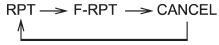
If you accidentally press the button and cancel the folder repeat-play mode, press it again to reselect the folder repeat-play mode.
• The folder repeat-play mode will be cancelled if you perform any of the following steps.
– Press the “RDM” button.
– Press the “SCAN” button.
– Press the  button.
button.
– Select the radio mode.
– Press the “RSE AUX” button.
– Press the
 or
or
 side of the
side of the
“SEEK FLDR” button (MP3 disc).
– Turn off the power of the audio equipment.
– Turn the ignition switch to the “LOCK” position.
▲ Random playback
▲ Non-MP3 disc
Press the “RDM” button (5) briefly during disc playback to play all of the tracks on the disc in a random order. The display will show “RDM”, and all of the tracks on the disc will be played in a random order.
To cancel random mode, press the button again. The “RDM” indication will turn off, and the normal playback mode will be resumed.
NOTE
Random playback will be cancelled if you perform any of the following steps.
• Press the “RPT” button.
• Press the “SCAN” button.
• Press the  button.
button.
• Select the radio mode.
• Press the “RSE AUX” button.
• Press the
 or
or
 side of the
side of the
“SEEK FLDR” button.
• Turn off the power of the audio equipment.
• Turn the ignition switch to the “LOCK” position.
▲ MP3 disc
Press the “RDM” button (5) during disc playback to play all of the tracks in the folder currently being played in random order. Press the “RDM” button again to play all of the tracks on the disc in random order. The display will show “RDM” during the random mode.
To cancel the random mode, press the “RDM” button during “in-disc” random playback. The “RDM” indication will turn off, and the normal playback mode will be resumed.
NOTE
• Each time you briefly press the button, the mode will change to the next one in the following sequence.
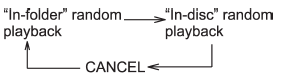
If you accidentally press the button and cancel the random mode, press it again to reselect the random mode.
• Random playback will be cancelled if you perform any of the following steps.
– Press the “RPT” button.
– Press the “SCAN” button.
– Press the
 button.
button.
– Select the radio mode.
– Press the “RSE AUX” button.
– Press the
 or
or
 side of the
side of the
“SEEK FLDR” button.
– Turn off the power of the audio equipment.
– Turn the ignition switch to the “LOCK” position.
▲ Scan
The scan mode lets you listen to the first 10 seconds of each track on the disc/ folder in succession. Press the “SCAN” button (7) to start scanning through all tracks upward beginning with the track following the currently selected one. After all tracks on the disc/folder has been scanned, normal playback mode is restored.
To cancel a scan, press the button again.
NOTE
The scan mode will be cancelled if you perform any of the following operations.
• Press the “RPT” button.
• Press the “RDM” button.
• Press the
 button.
button.
• Press the
 or
or
 side of the
side of the
“TUNE TRACK” button.
• Press the
 or
or
 side of the
side of the
“SEEK FLDR” button (MP3 disc).
• Select the radio mode.
• Press the “RSE AUX” button.
• Turn off the power of the audio equipment.
• Turn the ignition switch to the “LOCK” position.
▲ To eject a disc from the player
When a disc is being played back or when
a disc is in the player, press the 
button (8). The disc will be ejected.
NOTE
• Avoid driving the vehicle with a CD sticking out, because vibration might make it fall out.
• If the disc is left ejected for more than approximately 15 seconds after the ignition switch is turned to the “LOCK” position, a disc protection function will operate, automatically reloading the disc. In this case, the disc is not played.
▲ Display selection (MP3 disc)
If you press the “AUDIO” button (3) during playback, the indication will change to the next one in the following sequence.
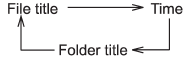
▲ Page (track/folder title) scroll (MP3 disc)
If, having pressed the “AUDIO” button (3) to select track title or folder title display, you press the “AUDIO” button again for less than 0.5 second, the title will be scrolled so you can see all of it. You will see eight characters at a time.
NOTE
The display is designed to show titles for up to three pages (64 characters in total).
