Hyundai Tucson: LCD display control
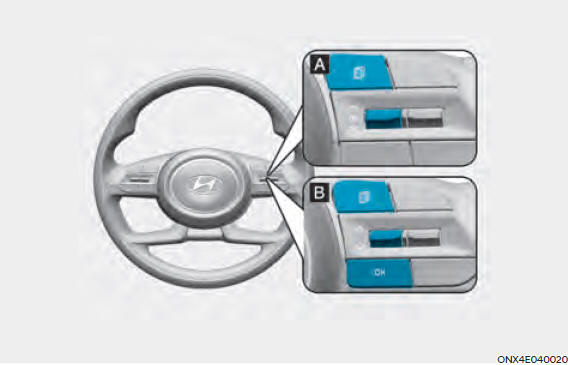
The LCD display modes can be changed by using the control buttons.
 MODE button for changing modes
MODE button for changing modes
 MOVE switch for changing items
MOVE switch for changing items
 SELECT/RESET button for setting
or resetting the selected item
SELECT/RESET button for setting
or resetting the selected item
Information
When the infotainment system is applied, only the User's Setting mode on the infotainment system is supported but the User's Setting mode on the instrument cluster is not supported.
View modes
Driving Assist

This mode displays the state of :
- Smart Cruise Control (SCC)
- Highway Driving Assist (HDA)
- Lane Keeping Assist (LKA)
- Driver Attention Warning (DAW)
For more information, refer to "Smart Cruise Control (SCC) ", "Highway Driving Assist (HDA) ", "Lane Keeping Assist (LKA) ", "Driver Attention Warning (DAW) " in chapter 7 and "4 Wheel Drive (AWD)" in chapter 6.
Trip
Computer

This mode displays driving information such as the tripmeter, fuel economy, etc.
For more details, refer to "Trip Computer" in this chapter.
Turn By Turn
(TBT)

This mode displays the state of the navigation.
User Settings

In this mode, you can change settings of the doors, lamps, etc.
Warning

The Warning mode displays warning messages related to the vehicle when one or more systems are not operating normally.
The information provided may differ depending on which functions are applicable to your vehicle.
Trip computer mode
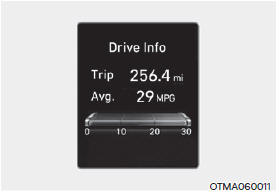
The trip computer mode displays information related to vehicle driving parameters including fuel economy, tripmeter information and vehicle speed.
For more information, refer to "Trip Computer" in this chapter.
Turn By Turn (TBT) mode
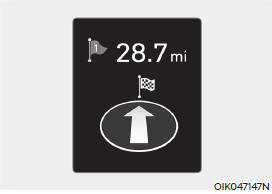
Turn-by-turn navigation, distance/time to destination information is displayed when Turn by Turn view is selected.
Driving Assist mode
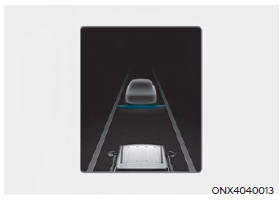
SCC/HDA/LKA
This mode displays the state of the Smart Cruise Control (SCC), Highway Driving Assist (HDA) and Lane Keeping Assist (LKA).
For more details, refer to each system information in chapter 7.
Driver Attention Warning
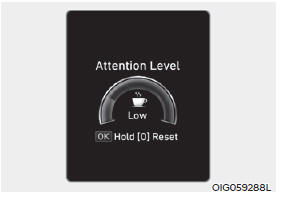
This mode displays the state of the Driver Attention Warning (DAW).
For more details, refer to "Driver Attention Warning (DAW)" in chapter 7.
Driving force distribution (AWD)
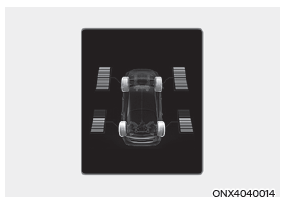
This mode displays information related to AWD driving force.
If the vehicle is in AWD lock state, this mode is not displayed.
For detailed information, refer to the "Four Wheel Drive" in the chapter 6.
Master warning group
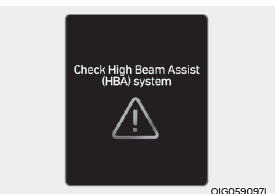
This warning light informs the driver the following situations.
- Forward Collision-Avoidance Assist malfunction (if equipped)
- Forward Collision-Avoidance Assist radar blocked (if equipped)
- Blind-Spot Collision Warning malfunction (if equipped)
- Blind-Spot Collision Warning radar blocked (if equipped)
- LED headlamp malfunction (if equipped)
- High Beam Assist malfunction (if equipped)
- Smart Cruise Control malfunction (if equipped)
- Smart Cruise Control radar blocked (if equipped)
- Tire Pressure Monitoring System (TPMS) malfunction
The Master Warning Light illuminates if one or more of the above warning situations occur.
At this time, a Master Warning icon ( )
will appear beside the User Settings icon
(
)
will appear beside the User Settings icon
(
 ), on the LCD display.
), on the LCD display.
If the warning situation is solved, the master warning light will be turned off and the Master Warning icon will disappear.
Tire Pressure
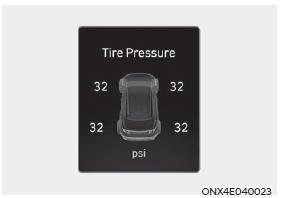
This mode displays information related to Tire Pressure.
For more details, refer to "Tire Pressure Monitoring System (TPMS)" in chapter 8.
User settings mode
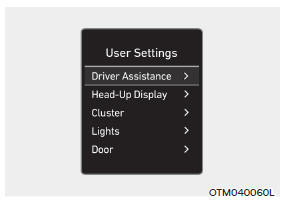
In this mode, you can change the settings of the instrument cluster, doors, lamps, etc.
- Driver Assistance
- Cluster
- Lights
- Door
- Convenience
- Units
The information provided may differ depending on which functions are applicable to your vehicle.
Quick guide (Help)
This mode provides quick guides for the systems in the User Settings mode.
Select an item, press and hold the OK button.
For more details about each system, refer to this Owner's Manual.
Information
When the infotainment system is applied, only the User's Setting mode on the infotainment system is supported but the User's Setting mode on the instrument cluster is not supported.
- Driver Assistance
SCC Reaction
To adjust the sensitivity of the Smart Cruise Control system.
- Fast/Normal/Slow
Driving Convenience
- Highway Driving Assist
To activate or deactivate Highway Driving Assist.
For more details, refer to "Highway Driving Assist (HDA)" in chapter 7.
- Auto Highway Speed Control
To activate or deactivate Auto Highway Speed Control.
For more details, refer to "Navigation-based Smart Cruise Control (NSCC)" in chapter 7.
Warning Timing
To adjust the warning timing of the driver assistance system.
- Normal / Later
Warning Volume
To adjust the warning volume of the driver assistance system.
- High / Medium / Low
Driver Attention Warning
- Leading vehicle departure alert
To activate or deactivate the Leading vehicle departure alert.
- Inattentive Driving Warning
To alert the driver's inattentive driving.
For more details, refer to "Driver attention Warning (DAW)" in chapter 7.
Forward safety
To adjust the Forward Collision-Avoidance Assist (FCA)
- Active Assist / Warning Only / Off
For more details, refer to the "Forward Collision-Avoidance Assist (FCA)" in chapter 7.
Lane safety
To adjust Lane Keeping Assist
- Active Assist / Warning Only / Off
For more details, refer to the "Lane Keeping Assist (LKA)" in chapter 7.
Blind-Spot safety
- Blind-Spot View
To activate or deactivate the Blind-Spot View.
For more details, refer to the "Blind-Spot View Monitor (BVM)" in chapter 7.
- Safe Exit Warning (SEW)
To activate or deactivate Safe Exit Warning.
For more details, refer to the "Safe Exit Warning (SEW)" in chapter 7.
- Active Assist / Warning Only / Off
Parking Safety
- Surround View Monitor Auto On
To activate or deactivate Surround View Monitor Auto On.
For more details, refer to "Surround View Monitor (SVM)" in chapter 7.
- Parking Distance Warning Auto On
To activate or deactivate Parking Distance Warning Auto On.
For more details, refer to "Forward/Reverse Parking Distance Warning (PDW)" in chapter 7.
- Rear Cross-Traffic Safety
To activate or deactivate Rear Cross-Traffic Safety.
For more details, refer to "Rear Cross-Traffic Collision-Avoidance Assist (RCCA)" in chapter 7.
- Rear Active Assist
To activate or deactivate Rear Active Assist.
For more details, refer to "Reverse Parking Collision-Avoidance Assist (PCA)" in chapter 7.
- Rear Active Assist / Rear Warning Only / Off
To activate or deactivate Rear Active Assist.
For more details, refer to "Reverse Parking Collision-Avoidance Assist (PCA)" in chapter 7.
- Cluster
Reset fuel economy
- At vehicle start
- After refueling
- Manually
To reset the fuel economy displayed.
Wiper/Lights Display
To activate or deactivate the Wiper/ Light mode.
When activated, the LCD display shows the selected Wiper/Light mode whenever you changed the mode.
Traffic Signs
To set the traffic signs displayed.
Icy Road Warning
To activate or deactivate the icy road warning.
Welcome Sound
To activate or deactivate the welcome sound.
Theme Selection
You can select the theme of the cluster.
- Type A Cluster : Theme A / Theme B / Theme C
- Type B Cluster : Link to Drive Mode / Theme A / Theme B / Theme C / Theme D
- Lights
Illumination
To adjust the illumination level.
- Level 1~20
One Touch Turn Signal
- Off : The one touch turn signal function will be deactivated.
- 3, 5, 7 Flashes : The turn signal indicator will blink 3, 5, or 7 times when the turn signal lever is moved slightly.
For more details, refer to "Lighting" in chapter 5.
Ambient Light Brightness (if equipped)
- Off
- Level 1/2/3/4
Ambient Light Color (if equipped)
- Polar White/Moon White/Ice Blue/Ocean Blue/Jade Green/Orchid Green/ Freesia Yellow/ Sunrise Red/Aurora Purple/Lightening Violet
Headlight Delay
To activate or deactivate the headlamp delay function.
For more details, refer to "Lighting" in chapter 5.
High Beam Assist
To activate or deactivate High Beam Assist function.
For more details, refer to "High Beam Assist (HBA)" in chapter 5.
- Door
Automatically Lock
- Enable on Shift : All doors will be automatically locked if the shift button is shifted from the P (Park) position to the R (Reverse), N (Neutral), or D (Drive) position. (only when the engine is running.)
- Enable on Speed : All doors will be automatically locked when the vehicle speed exceeds 9.3mph (15km/h).
- Off : The auto door lock operation will be deactivated.
Automatically Unlock
- On Shift to P: All doors will be automatically unlocked if the shift button is shifted to the P (Park) position. (only when the engine is running.)
- On key out/On vehicle off : All doors will be automatically unlocked when the ignition key is removed from the ignition switch or the Engine Start/ Stop button is set to the OFF position.
- Off : The auto door unlock operation will be canceled.
Power Liftgate
If this item is checked, the power liftgate function will be activated.
For more details, refer to "Power liftgate" in chapter 5.
Power Liftgate Opening Speed
To adjust the power liftgate speed.
- Fast/Normal
For more details, refer to "Power liftgate" in chapter 5.
Smart Liftgate
To activate or deactivate the smart liftgate.
For more details, refer to "Smart liftgate" in chapter 5.
- Convenience
Seat Easy Access
- Off : The seat easy access function is deactivated.
- Normal/Extended : When you turn off the engine, the driver's seat will automatically move rearward short (Normal) or long (Extended) for you to enter or exit the vehicle more comfortably.
For more details, refer to "Driver Position Memory System" in chapter 5.
Rear Occupant Alert
To activate or deactivate the Rear Occupant Alert.
For more details, refer to "Rear Occupant Alert (ROA) system" in chapter 5.
Welcome Mirror/Light
- On door unlock : The side view mirrors are unfolded and the welcome light turns on automatically when the doors are unlocked.
- On driver approach : The side view mirrors are unfolded and the welcome light turns on automatically when the vehicle is approached with the smart key.
For more details, refer to ''Welcome System'' in chapter 5."
Wireless Charging System
To activate or deactivate the wireless charging system in the front seat.
For more details, refer to "Wireless cellular phone charging system" in chapter 5
Auto Rear Wiper (in R)
To activate or deactivate the Auto Rear Wiper function.
If you move the shift button from D to R when the front wiper operates, the rear wiper will operate automatically. Then, if you move the shift button from R to D, the rear wiper will stop."
Service Interval
- Service Interval
To activate or deactivate the service interval function.
- Adjust Interval
If the service interval menu is activated, you may adjust the time and distance.
- Reset
To reset the service interval.
- Units
Speed Unit
To select the speed unit. (km/h, MPH)
Temperature Unit
To select the temperature unit. (ºC,ºF)
Fuel Economy Unit
To select the fuel economy unit. (km/L, L/100km, MPG)
Tire Pressure Unit
To select the tire pressure unit. (psi, kPa, bar)
READ NEXT:
 Trip computer (Type A)
Trip computer (Type A)
The trip computer is a microcomputercontrolled
driver information system that
displays information related to driving.
Information
Some driving information stored in the
trip computer (for example Average
Vehicle Speed) resets if the battery is
 Trip computer (Type B)
Trip computer (Type B)
The trip computer is a microcomputercontrolled
driver information system that
displays information related to driving.
Information
Some driving information stored in the
trip computer (for example Average
Vehicle Speed) resets if the battery is
 Vehicle settings (infotainment system)
Vehicle settings (infotainment system)
Vehicle Settings in the infotainment
system provides user options for a
variety of settings including door lock/
unlock features, convenience features,
driver assistance settings, etc.
Vehicle Settings menu
Driver Assistance
Clus
SEE MORE:
 Liftgate
Liftgate
Opening the liftgate
Make sure the vehicle is in P (Park) and
set the parking brake.
Then do one of the following:
Unlock all doors with the Door Unlock
button on your remote key or smart
key. Press the liftgate handle button
and o
 Rear Suspension System - Components
Rear Suspension System - Components
Components
2WD
Rear shock absorber
Rear lower arm
Rear stabilizer bar
Rear sub frame
Rear upper arm
Rear assist arm
Trailing arm
4WD
Rear shock absorber
Rear lower arm
Rear stabilizer bar
Rear differential carrier
Information
- Home
- Hyundai Tucson - Fourth generation (NX4) - (2020-2023) - Owner's Manual
- Hyundai Tucson - Fourth generation (NX4) - (2020-2023) - Workshop Manual