Basic screens
These are the basic screens of the multi function display.
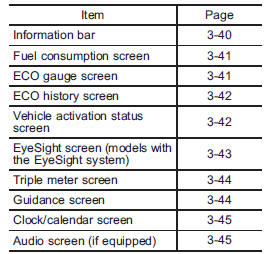
By operating the  or
or
 switch on the
switch on the
steering wheel, you can switch the screen
that is always displayed. Also, when the
“  /SET” switch is pulled and held,
/SET” switch is pulled and held,
the
selection screen can be displayed. For
details about the selection screen, refer to
“Selection screen” .
Information bar
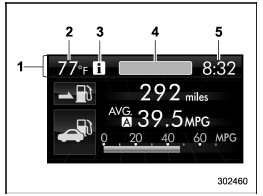
1) Information bar
2) Outside temperature indicator
3) Information reminder
4) Top display
5) Clock
While the ignition switch is in the “ACC” or “ON” position, the outside temperature indicator, clock, etc. will be shown on the information bar.
Outside temperature indicator
This displays the outside temperature between −408F (−408C) and 1228F (508C).
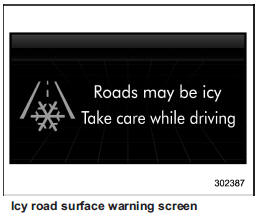
When the outside temperature becomes 378F (38C) or less, the icy road surface warning screen interrupts to inform the driver that the road surface may be frozen.
NOTE
● The outside temperature indicator shows the temperature around the sensor. Therefore, the temperature indication may differ from the actual outside air temperature.
● The icy road surface warning screen should be treated only as a guide. Be sure to check the condition of the road surface before driving.
● Once the icy road surface warning screen is displayed, it will not be displayed again unless the ignition switch is turned to the “ACC” or “ON” position after it has been turned to “LOCK”/“OFF” position.
Information reminder
The screen returns to the original screen several seconds after the interruption screen has been displayed. If the interruption screen can be displayed once more even after the original screen has appeared, an information reminder should be displayed. For details about the interruption screen, refer to “Interruption screen” .
Top display
One of the following items can be displayed on the top display.
● Average fuel consumption corresponding
to the driving distance of each trip
meter
● Current fuel consumption (This may
not be displayed when driving at a low
speed.)
● Driving range on remaining fuel
For details about the setting of the top
display, refer to “Top display setting” F3-
59.
NOTE
The driving range on the remaining fuel is calculated using the average fuel consumption of the last 19 miles (30 km) driven. This value may be different from the values calculated using the average fuel consumption corresponding to the driving distance of each trip meter or the current fuel consumption.
Clock
The clock can be displayed in either 12- hour display or 24-hour display. For details about the setting, refer to “Current date and time setting” .
NOTE
If the vehicle battery is disconnected, the clock shown in the information bar will be reset. Set the time again after the vehicle battery is connected. For details about the setting, refer to “Top display setting” .
Fuel consumption screen
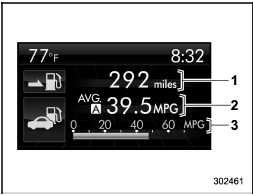
1) Driving range on remaining fuel 2) Average fuel consumption corresponding to the driving distance of each trip meter 3) Current fuel consumption
The displayed location can be customized.
For details, refer to “Fuel consumption screen setting” .
ECO gauge screen

1) Average fuel consumption corresponding to the driving distance of each trip meter 2) ECO gauge
The gauge pointer shows the difference between the current fuel consumption and the average fuel consumption that is displayed on the center part of the screen.
If the gauge pointer moves toward the green side, this indicates better fuel efficiency.
ECO history screen
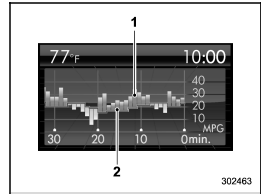
1) Average fuel consumption per unit time
(bar graph)
2) Average fuel consumption corresponding
to the driving distance of each trip meter
(red line)
This screen displays the fuel economy history for the vehicle using a bar graph.
The horizontal scale represents the past time range and the vertical scale represents the fuel consumption. The green bars show driving with good fuel economy and the yellow bars show driving with poor fuel economy.
The time range of the history can be set.
The width of the bar graph is adjusted as follows depending on the set time range.
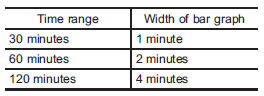
For details about the setting, refer to “Economy history setting” .
Vehicle activation status screen
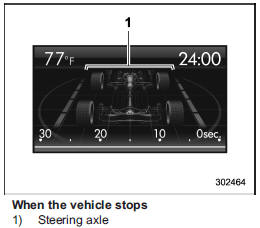
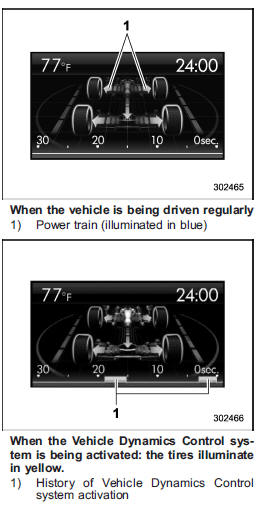
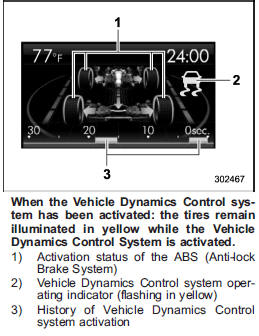
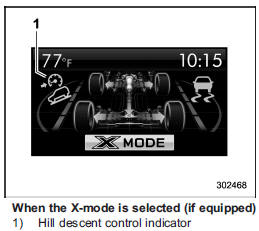
This screen displays the following vehicle information.
● steering angle and driving wheel status
● activation status of the ABS (Anti-lock
Brake System)
● activation status of the Vehicle Dynamics
Control system
● activation status of the X-mode (if
equipped)
While driving, the vehicle wheels are illuminated in blue and the driving direction is represented using an animation of the traffic lane.
If the ABS is activated, all of the vehicle’s wheels will be illuminated in yellow and the length of operation in seconds and the number of activations will be displayed in the bar indicator, located on the lowermost part of the display.
If the Vehicle Dynamics Control system is
activated, the activated vehicle wheels will
be illuminated in yellow and the operating
indicator  will appear on the upper
will appear on the upper
right
part of the display. Also, the length of
operation in seconds and the number of
activations will be displayed in the bar
indicator.
EyeSight screen (models with Eye- Sight system)
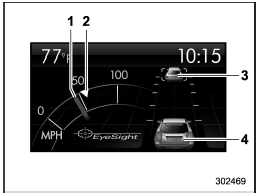
1) Current vehicle speed
2) Set vehicle speed
3) Preceding vehicle
4) Your vehicle
This screen displays the status of the EyeSight system.
This screen displays the status of the EyeSight system.
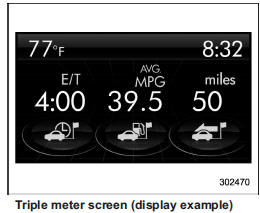
This screen displays up to three optional pieces of information that can be selected from the following items.
The items shown in the triple meter screen can be changed. For details, refer to “Triple meter setting” .
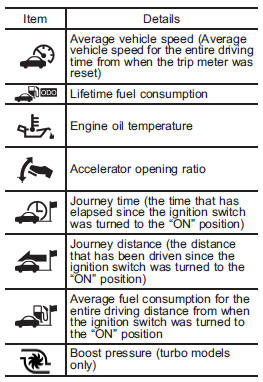
Guidance screen
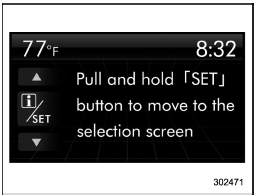
When the “ /SET” switch is
/SET” switch is
pulled and
held, the selection screen can be displayed.
The displayed contents can be set or customized from the selection screen. For details, refer to “Selection screen” .
Clock/calendar screen
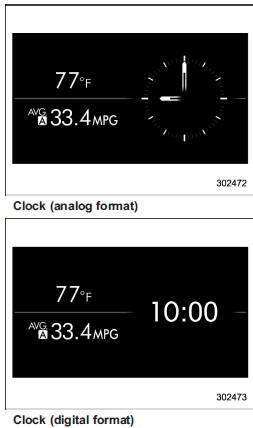
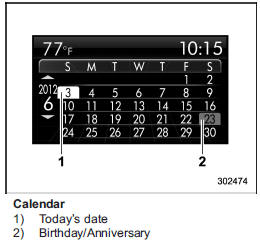
In addition to the clock/calendar, the outside temperature and average fuel consumption can also be displayed.
You can select clock (analog format), clock (digital format) or calendar. The clock/calendar can also be set so that it is not displayed. For details, refer to “Clock/calendar screen setting” .
Audio screen (if equipped)
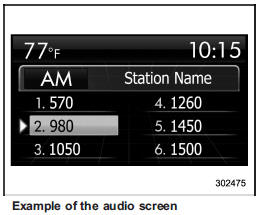
This screen displays the current audio mode (FM mode, AM mode, etc.) and the following items.
When FM mode or AM mode is selected:
● Broadcasting station on-air ● Frequency on-air ● HD indicator* (type B and E audio) *: When the HD radio is set to ON and gathering digital data or when receiving a live broadcast such as a ball game, the indicator will illuminate in gray. When the HD radio is set to ON and is receiving a broadcast from a HD broadcasting station, the indicator will illuminate in yellow.
Press the “LIST” button on the audio set to display the preset frequencies of the broadcasting stations.
When CD mode is selected:
● Track number
● Album title (while playing a CD-Text)
● Folder title (while playing MP3/WMA/
AAC format CDs)
● Artist title
● Song title
While playing an MP3/WMA/AAC format track, press the “LIST” button on the audio set to display a list of the folder titles for 8 seconds.
When USB mode is selected: ●
Folder title ●
Artist title ●
Song title
Press the “LIST” button on the audio set to display a list of the folder titles.
When iPod® mode is selected: ●
Album title ●
Artist title (while playing music or an audiobook) ●
Song title (while playing music or a podcast) ●
Audiobook title (while playing an audiobook) ●
Podcast date (while playing a podcast)
Press the “LIST” button on the audio set to display the titles of playlists etc.
When Bluetooth® audio mode is selected: ●
Album title ●
Artist title ●
Song title
When AUX mode is selected:
“No Device” (only when you select AUX mode while an external device is not connected)
When satellite radio mode is selected: ●
Broadcasting station on-air ●
Artist title ●
Song title
Press the “LIST” button on the audio set to display the preset channel.
Hands-free system: ●
Name of the person you are calling
(voice tag)
●
Phone number of the person you are
calling
●
Length of call
