Setting Bluetooth® audio
NOTE
For models with the multi function display, Bluetooth® audio can be set via the multi function display. For details, refer to “Bluetooth® audio setting” .
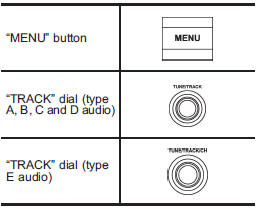
1. Select the “BT-A SETUP” menu by pressing the “MENU” button. For details, refer to “Other settings” .
2. Perform the following procedure by operating the “TRACK” dial while “BT-A” is displayed.
NOTE
You cannot set Bluetooth® audio while driving.
Registering (pairing) device
NOTE
Only one device can be registered. If you want to register another device, delete the previously registered device and then perform the registering procedure.
For details about deleting a device, refer to “Deleting device” F5- 38.
1. Select the “PAIR AUDIO” menu.
– If a device is already registered, “MEMORY FULL” will be displayed and the mode will change to the Bluetooth® audio setting mode.
2. After the passkey is shown on the display, input the passkey into the device.
– If you input the correct passkey, “PAIRED” will be displayed and the registration procedure will be finished.
– If you input an incorrect passkey, “FAILED” will be displayed, the registration procedure was not successful and the mode will change to the Bluetooth® audio setting mode.
NOTE
After the ignition switch is turned to the “LOCK”/“OFF” position, the registered device will not be automatically connected to the system even if the ignition switch is turned to the “ACC” or “ON” position.
Selecting device
1. Select the “SELECT AUDIO” menu.
– If no devices are registered, “EMPTY” will be displayed and the mode will change to the Bluetooth® audio setting mode.
2. Select the “CONFIRM” menu.
– If the device is connected, “SELECTED” will be displayed and the selection procedure will be finished.
– If the device cannot be connected, “FAILED” will be displayed and the selection procedure will not be successful.
Setting passkey
1. Select the “SET PASSKEY” menu.
– After the currently set passkey is displayed, a new passkey can be entered.
2. Input the new passkey by operating the “TRACK” dial.
3. Select the “CONFIRM” menu.
– The new passkey will be displayed, the passkey will be changed and the mode will change to the Bluetooth® audio setting mode.
Deleting device
1. Select the “DELETE AUDIO” menu.
– If no devices are registered, “EMPTY” will be displayed and the mode will change to the Bluetooth® audio setting mode.
2. Select the “CONFIRM” menu.
– “DELETED” will be displayed and the mode will change to the Bluetooth ® audio setting mode.
