Hyundai Tucson: Navigation-Based Smart Cruise Control (NSCC)
Navigation-based Smart Cruise Control will help drive at a safe speed according to the road conditions when driving on highways (or motorways) by using road information from the navigation system while Smart Cruise Control is operating.
Information
- Navigation-based Smart Cruise Control is available only on controlled access road of certain highways.
*Controlled access road indicates roads with limited entrances and exits that allow uninterrupted high speed traffic flow. Only passenger cars and motorcycles are allowed on controlled access roads.
- Additional highways may be expanded by future navigation updates.
Information
Navigation-based Smart Cruise Control operates on main roads of highways (or motorways), and does not operate on interchanges or junctions.
Highway Curve Zone Auto Slowdown
If vehicle speed is high, Highway Curve Zone Auto Slowdown function will temporarily decelerate your vehicle or limit acceleration to help you drive safely on a curve based on the curve information from the navigation.
Highway Set Speed Auto Change
Highway Set Speed Auto Change function automatically changes Smart Cruise Control set speed based on the speed limit information from the navigation.
Navigation-based Smart Cruise Control Settings
Setting features
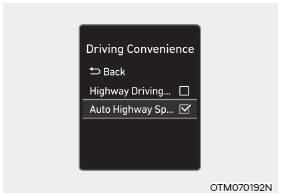
With the engine on, select 'Driver Assistance → Driving Convenience → Auto Highway Speed Control (or Auto motorway speed control)' from the Settings menu to turn on Navigationbased Smart Cruise Control and deselect to turn off the function.
Highway Curve Zone Auto Slowdown
With the engine on, select 'Driver Assistance → Driving Convenience → Highway Auto Curve Slowdown (or Curve slowdown (motorway))' from the Settings menu to turn on Highway Curve Zone Auto Slowdown and deselect to turn off the function.
Information
When there is a problem with Navigationbased Smart Cruise Control, the function cannot be set from the Settings menu.
Navigation-based Smart Cruise Control Operation
Operating conditions
Navigation-based Smart Cruise Control is ready to operate if all of the following conditions are satisfied:
- Smart Cruise Control is operating
- Driving on main roads of highways (or motorways)
Information
For more details on how to operate Smart Cruise Control, refer to "Smart Cruise Control (SCC)" section in chapter 7.
Navigation-based Smart Cruise Control display and control
When Navigation-based Smart Cruise Control operates, it will be displayed on the cluster as follows:
- Navigation-based Smart Cruise Control standby
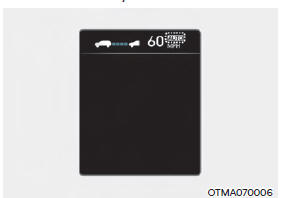
If the operating conditions are satisfied,
the white  indicator will
illuminate.
indicator will
illuminate.
- Navigation-based Smart Cruise Control operating
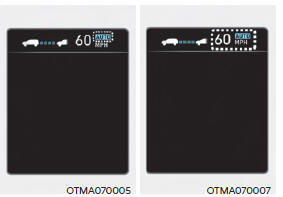
If temporary deceleration is required in
the standby state and Navigation-based
Smart Cruise Control is operating, the
green symbol will illuminate
on the
cluster.
symbol will illuminate
on the
cluster.
If the Highway Set Speed Auto Change
function operates, the  symbol and
set speed will illuminate in green on
the cluster, and an audible warning will
sound.
symbol and
set speed will illuminate in green on
the cluster, and an audible warning will
sound.
WARNING
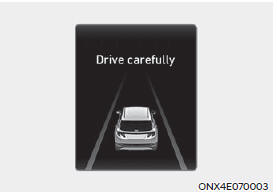
'Drive carefully' warning message will appear in the following circumstances:
- Navigation-based Smart Cruise Control is not able to slow down your vehicle to a safe speed
Information
Highway Curve Zone Auto Slowdown and
Highway Set Speed Auto Change function
uses the same  symbol.
symbol.
Highway Curve Zone Auto Slowdown
- Depending on the curve ahead on the highway (or motorway), the vehicle will decelerate, and after passing the curve, the vehicle will accelerate to Smart Cruise Control set speed.
- Vehicle deceleration time may differ depending on the vehicle speed and the degree of the curve on the road. The higher the driving speed, deceleration will start faster.
Highway Set Speed Auto Change
- Highway Set Speed Auto Change function will operate when Smart Cruise Control set speed and the highway (or motorway) speed limit is matched.
- While Highway Set Speed Auto Change function is operating, when the highway (or motorway) speed limit changes, Smart Cruise Control set speed automatically changes to the changed speed limit.
- If Smart Cruise Control set speed is adjusted different from the speed limit, Highway Set Speed Auto Change function will be in the standby state.
- If Highway Set Speed Auto Change function has changed to the standby state by driving on a road other than the highway (or motorway) main road, Highway Set Speed Auto Change function will operate again when you drive on the main road again without setting the set speed.
- If Highway Set Speed Auto Change
function has changed to the standby
state by depressing the brake pedal
or pressing the
 switch on the
steering wheel, press the
switch on the
steering wheel, press the  switch
to restart the function.
switch
to restart the function. - Highway Set Speed Auto Change function does not operate on highway interchanges or junctions.
Information
- Highway Set Speed Auto Change function only operates based on the speed limits of the highway (or motorway), it does not work with speed cameras.
- When Highway Set Speed Auto Change function is operating, the vehicle automatically accelerates or decelerates when the highway (or motorway) speed limit changes.
- The maximum set speed for Highway Set Speed Auto Change function is 86 mph (140 km/h).
- If the speed limit of a new road is not updated in the navigation, Highway Set Speed Auto Change function may not operate properly.
- If the speed unit is set to a unit other than the speed unit used in your country, Highway Set Speed Auto Change function may not operate properly.
Limitations of Navigation-based Smart Cruise Control
Navigation-based Smart Cruise Control may not operate normally under the following circumstances:
- The navigation is not working properly
- Speed limit and road information in the navigation is not updated
- The map information and the actual road is different because of real-time GPS data or map information error
- The navigation searches for a route while driving
- GPS signals are blocked in areas such as a tunnel
- The navigation is updated while driving
- Map information is not transmitted due to infotainment system's abnormal operation
- A road that divides into two or more roads and joins again
- The driver goes off course the route set in the navigation
- The route to the destination is changed or canceled by resetting the navigation
- The vehicle enters a service station or rest area
- The speed limit of some sections changes according to the road situations
- Android Auto or Car Play is operating
- The navigation cannot detect the current vehicle position (ex: elevated roads including overpass adjacent to general roads or nearby roads exist in a parallel way)
- The navigation is being updated while driving
- The navigation is being restarted while driving
- There is bad weather, such as heavy rain, heavy snow, etc.
- Driving on a road under construction
- Driving on a road that is controlled
- Driving on a road that is sharply curved
![[1] : Set route, [2] : Branch line, [3] : Driving route,](images/books/1551/6/index.81.jpg)
[1] : Set route, [2] : Branch line, [3] : Driving route, [4] : Main road, [5] : Curved road section
- When there is a difference between the navigation set route (branch line) and the driving route (main road), Highway Curve Zone Auto Slowdown function may not operate until the driving route is recognized as the main road.
- When the vehicle's driving route is recognized as the main road by maintaining the main road instead of the navigation set route, Highway Curve Zone Auto Slowdown function will operate. Depending on the distance to the curve and the current vehicle speed, vehicle deceleration may not be sufficient or may decelerate rapidly.
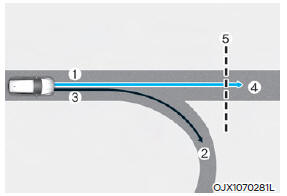
- [1] : Set route, [2] : Branch line, [3] : Driving route,
- [4] : Main road, [5] : Curved road section
- When there is a difference between the navigation route (main road) and the driving route (branch line), Highway Curve Zone Auto Slowdown function will operate based on the curve information on the main road.
- When it is judged that you are driving out of the route by entering the highway interchange or junction, Highway Curve Zone Auto Slowdown function will not operate.
![[1] : Driving route, [2] : Branch line,](images/books/1551/6/index.87.jpg)
[1] : Driving route, [2] : Branch line,
[3] : Curved road section, [4] : Main road
- If there is no destination set on the navigation, Highway Curve Zone Auto Slowdown function will operate based on the curve information on the main road.
- Even if you depart from the main road, Highway Curve Zone Auto Slowdown function may temporarily operate due to navigation information of the highway curve section.
WARNING
- Navigation-based Smart Cruise Control is not a substitute for safe driving practices, but a convenience function. Always have your eyes on the road, and it is the responsibility of the driver to avoid violating traffic laws.
- The navigation's speed limit information may differ from the actual speed limit information on the road. It is the driver's responsibility to check the speed limit on the actual driving road or lane.
- Navigation-based Smart Cruise
Control will automatically be
cancelled when you leave the
highway (or motorway) main road.
Always pay attention to road and driving conditions while driving.
- Navigation-based Smart Cruise
Control may not operate due to the
existence of leading vehicles and
the driving conditions of the vehicle.
Always pay attention to road and driving conditions while driving.
- When you are towing a trailer or another vehicle, we recommend that Navigation-based Smart Cruise Control is turned off due to safety reasons.
- After you pass through a tollgate on a highway (or motorway), Navigation-based Smart Cruise Control will operate based on the first lane. If you enter one of the other lanes, Navigation-based Smart Cruise Control may not operate properly.
- The vehicle will accelerate if the driver depresses the accelerator pedal while Navigation-based Smart Cruise Control is operating, and the function will not decelerate the vehicle. However, if the accelerator pedal is depressed insufficiently, the vehicle may decelerate.
- If the driver accelerates and releases the accelerator pedal while Navigation-based Smart Cruise Control is operating, the vehicle may not decelerate sufficiently or may rapidly decelerate to a safe speed.
- If the curve is too large or too small, Navigation-based Smart Cruise Control may not operate.
Information
- The time gap could occur between the navigation's guidance and when Navigation-based Smart Cruise Control operation starts and ends.
- The speed information on the cluster and navigation may differ.
- Even if you are driving at a speed lower than Smart Cruise Control set speed, acceleration may be limited by the curve sections ahead.
- If Navigation-based Smart Cruise Control is operating while leaving the main road to enter an interchange, junction, rest area, etc., the function may operate for a certain period of time.
- Deceleration by Navigation-based Smart Cruise Control may feel it is not sufficient due to road conditions such as uneven road surfaces, narrow lanes, etc.
Information
This device complies with Part 15 of the FCC rules.
Operation is subject to the following three conditions:
- This device may not cause harmful interference, and
- This device must accept any interference received, including interference that may cause undesired operation.
- Changes or modifications not expressly approved by the party responsible for compliance could void the user's authority to operate the device.
Information
Radio frequency radiation exposure information: This equipment complies with FCC radiation exposure limits set forth for an uncontrolled environment.
This equipment should be installed and operated with minimum distance of 8 in.
(20 cm) between the radiator (antenna) and your body.
This transmitter must not be co-located or operating in conjunction with any other antenna or transmitter.
READ NEXT:
 Lane Following Assist (LFA)
Lane Following Assist (LFA)
Lane Following Assist is designed to help
detect lane markings and/or vehicles on
the road, and assists the driver's steering
to help center the vehicle in the lane.
Detecting sensor
[1] : Front view camera
The front view camera is used as
 Highway Driving Assist (HDA)
Highway Driving Assist (HDA)
Highway Driving Assist is designed to
help detect vehicles and lanes ahead,
and help maintain distance from the
vehicle ahead, maintain the set speed,
and help center the vehicle in the
lane while driving on the highway (or
motorway).
Info
 Surround View Monitor (SVM)
Surround View Monitor (SVM)
Surround View Monitor can help assist in
parking using the cameras installed on
the vehicle and displays images around
the vehicle through the infotainment
system screen.
Parking Assist View function helps
the driver to see the surround
SEE MORE:
 Engine compartment
Engine compartment
Smartstream G2.5 GDI
The actual engine compartment in the vehicle may differ from the
illustration
Engine coolant reservoir
Brake fluid reservoir
Air cleaner
Engine oil dipstick
Engine oil filler cap
Windshield washer fluid res
 Repair procedures
Repair procedures
Compession Pressure Inspection
WARNING
If the there is lack of power, excessive oil consumption or poor
fuel economy, measure the compression
pressure.
Start the engine and turn the coolant temperature to 80 - 95 ºC and stop.
Remove the e
Information
- Home
- Hyundai Tucson - Fourth generation (NX4) - (2020-2023) - Owner's Manual
- Hyundai Tucson - Fourth generation (NX4) - (2020-2023) - Workshop Manual