Hyundai Tucson: Highway Driving Assist (HDA)
Highway Driving Assist is designed to help detect vehicles and lanes ahead, and help maintain distance from the vehicle ahead, maintain the set speed, and help center the vehicle in the lane while driving on the highway (or motorway).
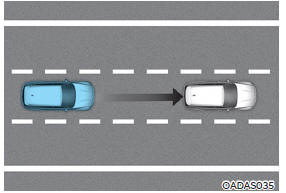
Information
- The Highway Driving Assist is available only on controlled access road of certain highways.
*Controlled access road indicates roads with limited entrances and exits that allow uninterrupted high speed traffic flow. Only passenger cars and motorcycles are allowed on controlled access roads.
- Additional highways may be expanded by future navigation updates.
Detecting sensor
![[1] : Front view camera,](images/books/1551/6/index.106.jpg)
[1] : Front view camera,
[2] : Front radar
Refer to the picture above for the detailed location of the detecting sensors.
CAUTION
For more details on the precautions of the detecting sensors, refer to "Forward Collision-Avoidance Assist (FCA)" section in chapter 7.
Highway Driving Assist Settings
Setting features
Highway Driving Assist
With the engine on, select or deselect 'Driver Assistance → Driving Convenience' from the Settings menu to set whether or not to use the following function(s).
- If 'Highway Driving Assist' (or 'HDA (Motorway Driving Assist)') is selected, it helps maintain distance from the vehicle ahead, maintain the set speed, and helps center the vehicle in the lane.
Information
- If there is a problem with the function(s), the settings cannot be changed. We recommend that the vehicle be inspected by an authorized HYUNDAI dealer.
- If the engine is restarted, the function(s) will maintain the last setting.
WARNING
For your safety, change the Settings after parking the vehicle at a safe location.
Warning Volume
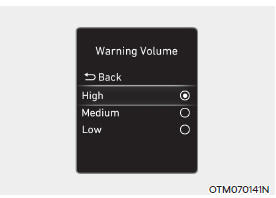
With the engine on, select 'Driver Assistance → Warning Volume' from the Settings menu to change the Warning Volume to 'High', 'Medium' or 'Low' for Highway Driving Assist.
If you change the Warning Volume, the Warning Volume of other Driver Assistance systems may change.
Highway Driving Assist Operation
Highway Driving Assist display and control
You can see the status of the Highway Driving Assist operation in the Driving Assist mode on the cluster. Refer to "LCD Display Modes" section in chapter 4.
Highway Driving Assist will be displayed as below depending on the status of the function.
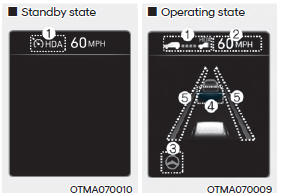
- Highway Driving Assist indicator, whether there is a vehicle ahead and the selected distance level are displayed.
*Highway Driving Assist indicator
- Green
 : Operating state
: Operating state - Grey
 : Standby state
: Standby state
- Set speed is displayed.
- Lane Following Assist indicator displayed.
- Whether there is a vehicle ahead and the selected vehicle distance are displayed.
- Whether the lane is detected or not is displayed.
For more details on the display refer to "Smart Cruise Control (SCC)" and "Lane Following Assist (LFA)" sections in chapter 7.
Highway Driving Assist operating
Highway Driving Assist will operate when entering or driving on the main road of highways (or motorways), and satisfying all the following conditions:
- Lane Following Assist is operating
- Smart Cruise Control is operating
Information
- While driving on the highway (or motorway), if Smart Cruise Control starts operating, Highway Driving Assist will operate.
- When entering the main roads of highways (or motorways), Highway Driving Assist will not turn on if the Lane Following Assist is turned off even when Smart Cruise Control is operating.
Restarting after stopping
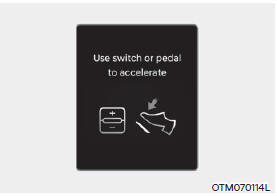
When Highway Driving Assist is
operating, your vehicle will stop if the
vehicle ahead of you stops. Also, if the
vehicle ahead of you starts moving
within 30 seconds after the stop, your
vehicle will start as well. In addition,
after the vehicle has stopped and 30
seconds have passed, the 'Use switch
or pedal to accelerate' message
will appear on the cluster. Depress
the accelerator pedal or push the +
switch, - switch or  switch to start
driving.
switch to start
driving.
- Hands-off warning
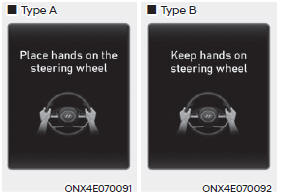
If the driver takes their hands off the steering wheel for several seconds, the 'Place hands on the steering wheel' (or 'Keep hands on the steering wheel') warning message will appear and an audible warning will sound in stages.
First stage : Warning message
Second stage : Warning message (red steering wheel) and audible warning
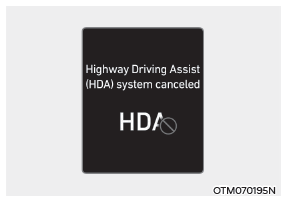
If the driver still does not have their hands on the steering wheel after the hands-off warning, the 'Highway Driving Assist (HDA) canceled' warning message will appear and Highway Driving Assist and Lane Change Assist will be automatically canceled.
Highway Driving Assist standby
When Smart Cruise Control is temporarily canceled while Highway Driving Assist is operating, Highway Driving Assist will be in the standby state.
At this time, Lane Following Assist will operate normally.
Highway Driving Assist Malfunction and Limitations
Highway Driving Assist malfunction
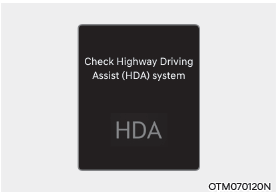
When Highway Driving Assist or Highway
Lane Change function is not working
properly, the 'Check Highway Driving
Assist (HDA) system' warning message
will appear, and the  warning light
will illuminate on the cluster. Have the
vehicle inspected by an authorized
HYUNDAI dealer.
warning light
will illuminate on the cluster. Have the
vehicle inspected by an authorized
HYUNDAI dealer.
WARNING
The driver is responsible for controlling the vehicle for safe driving.
Always have your hands on the steering wheel while driving.
Highway Driving Assist is a supplemental function that assists the driver in driving the vehicle and is not a complete autonomous driving system. Always check road conditions, and if necessary, take appropriate actions to drive safely.
Always have your eyes on the road, and it is the responsibility of the driver to avoid violating traffic laws.
The vehicle manufacturer is not responsible for any traffic violation or accidents caused by the driver.
Highway Driving Assist may not be able to recognize all traffic situations. Highway Driving Assist may not detect possible collisions due to limitations of the function.
Always be aware of the limitations of the function. Obstacles such as vehicles, motorcycles, bicycles, pedestrians, or unspecified objects or structures such as guardrails, tollgate, etc. that may collide with the vehicle may not be detected.
Highway Driving Assist will turn off automatically under the following situations:
- Driving on roads that Highway Driving Assist does not operate, such as a rest area, intersection, junction, etc.
- The navigation does not operate properly such as when the navigation is being updated or restarted
- Highway Driving Assist may inadvertently operate or turn off depending on road conditions (navigation information) and surroundings.
- Lane Following Assist function may be temporarily disabled when the front view camera cannot detect lanes properly or the hands-off warning is on.
- You may not hear the warning sound of Highway Driving Assist if the surrounding is noisy.
- If the vehicle is driven at high speed above a certain speed at a curve, your vehicle may drive to one side or may depart from the driving lane.
- When you are towing a trailer or another vehicle, we recommend that Highway Driving Assist is turned off due to safety reasons.
- The hands-off warning message may appear early or late depending on how the steering wheel is held or road conditions. Always have your hands on the steering wheel while driving.
- For your safety, please read the owner's manual before using the Highway Driving Assist.
- Highway Driving Assist will not operate when the engine is started, or when the detecting sensors or navigation is being initialized.
Limitations of Highway Driving Assist
Highway Driving Assist may not operate normally, or may not operate under the following circumstances:
- The map information and the actual road is different because the navigation is not updated
- The map information and the actual road is different because of real-time GPS data or map information error
- The infotainment system is overloaded by simultaneously performing functions such as route search, video playback, voice recognition, etc.
- GPS signals are blocked in areas such as a tunnel
- The driver goes off course or the route to the destination is changed or canceled by resetting the navigation
- The vehicle enters a service station or rest area
- Android Auto or Car Play is operating
- The navigation cannot detect the current vehicle position (ex: elevated roads including overpass adjacent to general roads or nearby roads exist in a parallel way)
Information
For more details on the limitations of the front view camera, front radar, front corner radar and rear corner radar, refer to "Forward Collision-Avoidance Assist (FCA)" section in chapter 7.
Information
This device complies with Part 15 of the FCC rules.
Operation is subject to the following three conditions:
- This device may not cause harmful interference, and
- This device must accept any interference received, including interference that may cause undesired operation.
- Changes or modifications not expressly approved by the party responsible for compliance could void the user's authority to operate the device.
Information
Radio frequency radiation exposure information: This equipment complies with FCC radiation exposure limits set forth for an uncontrolled environment.
This equipment should be installed and operated with minimum distance of 8 in.
(20 cm) between the radiator (antenna) and your body.
This transmitter must not be co-located or operating in conjunction with any other antenna or transmitter.
Rear View Monitor (RVM)
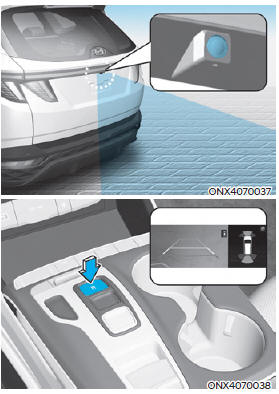
Rear View Monitor will show the area behind the vehicle to assist you when parking or backing up.
Camera
![[1] : Rear view camera](images/books/1551/6/index.112.jpg)
[1] : Rear view camera
Refer to the picture above for the detailed location of the camera.
Rear View Monitor Settings
Camera settings
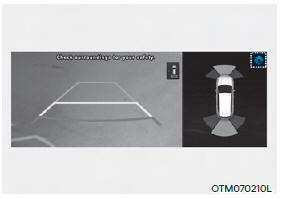
You can change Rear View Monitor
'Display Contents' or 'Display Settings'
by touching the setup icon ( )
on
the screen while Rear View Monitor is
operating, or selecting 'Driver Assistance
→ Parking Safety → Camera Settings' from
the Settings menu while the engine is on.
)
on
the screen while Rear View Monitor is
operating, or selecting 'Driver Assistance
→ Parking Safety → Camera Settings' from
the Settings menu while the engine is on.
- In the Display Contents, you can change settings for 'Rear View', and in the Display Settings, you can change the screen's 'Brightness' and 'Contrast'.
Rear View Monitor Operation
Operating button
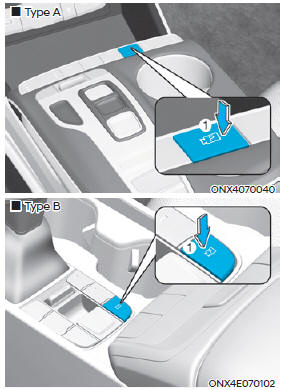
Parking/View button
Press the Parking/View button (1) to turn on Rear View Monitor.
Press the button again to turn off the function.
Rear view
Operating conditions
- Shift the gear to R (Reverse), the image will appear on the screen.
- Press the Parking/View button (1) while the gear is in P (Park), the image will appear on the screen.
Off conditions
- The rear view cannot be turned off when the gear is in R (Reverse).
- Press the Parking/View button (1) again while the gear is in P (Park) with the rear view on the screen, the rear view will turn off.
- Shift the gear from R (Reverse) to P (Park), the rear view will turn off.
Extended rear view function
The rear view will maintain showing on the screen to help you when parking.
Operating conditions
Shift the gear from R (Reverse) to N (Neutral) or D (Drive), the rear view will appear on the screen.
Off conditions
- When vehicle speed is above 6 mph (10 km/h), the rear view will turn off.
- Shift the gear to P (Park), the rear view will turn off.
- If you press the Parking/View button, the screen is off.
Rear top view

When you touch the  icon, the top
view
is displayed on the screen and shows the
distance from the vehicle in the back of
your vehicle while parking.
icon, the top
view
is displayed on the screen and shows the
distance from the vehicle in the back of
your vehicle while parking.
Rear View Monitor Malfunction and Limitations
Rear View Monitor malfunction
When Rear View Monitor is not working properly, or the screen flickers, or the camera image does not display normally, have the vehicle inspected by an authorized HYUNDAI dealer.
Limitations of Rear View Monitor
When the vehicle is stopped for a long time in winter or when the vehicle is parked in an indoor parking lot, the exhaust fumes may temporarily blur the image.
WARNING
- The rear view camera does not cover the complete area behind the vehicle. The driver should always check the rear area directly through the inside and side view mirror before parking or backing up.
- The image shown on the screen may differ from the actual distance of the object. Make sure to directly check the vehicle's surroundings for safety.
- Always keep the rear view camera lens clean. If the lens is covered with foreign material, it may adversely affect camera performance and Rear View Monitor may not operate normally. However, do not use chemical solvents such as strong detergents containing high alkaline or volatile organic solvents (gasoline, acetone etc.). This may damage the camera lens.
READ NEXT:
 Surround View Monitor (SVM)
Surround View Monitor (SVM)
Surround View Monitor can help assist in
parking using the cameras installed on
the vehicle and displays images around
the vehicle through the infotainment
system screen.
Parking Assist View function helps
the driver to see the surround
 Rear Cross-Traffic Collision-Avoidance Assist (RCCA)
Rear Cross-Traffic Collision-Avoidance Assist (RCCA)
Rear Cross-Traffic Collision-Avoidance
Assist is designed to help detect vehicles
approaching from the left and right side
while your vehicle is reversing, and warn
the driver that a collision is imminent
with a warning message and an audible
w
 Reverse Parking Distance Warning (PDW)
Reverse Parking Distance Warning (PDW)
Reverse Parking Distance Warning will
help warn the driver if an obstacle is
detected within a certain distance when
the vehicle is moving in reverse at low
speeds.
Detecting sensor
[2] : Rear ultrasonic sensors
Refer to the picture above
SEE MORE:
 Tires and wheels
Tires and wheels
WARNING
Tire failure may cause loss of
vehicle control resulting in an
accident. To reduce risk of SERIOUS
INJURY or DEATH, take the
following precautions:
Inspect your tires monthly for
proper inflation as well as wear
and damage.
&nb
 Operating door unlocks from
inside the vehicle
Operating door unlocks from
inside the vehicle
With the door inside handle
Driver door & Passenger door
If the inner door handle is pulled when
the door is locked, the door will unlock
and open.
Rear Door - Two Pull Operation
If the inner door handle is pulled once
when the door is
Information
- Home
- Hyundai Tucson - Fourth generation (NX4) - (2020-2023) - Owner's Manual
- Hyundai Tucson - Fourth generation (NX4) - (2020-2023) - Workshop Manual