Hyundai Tucson: Surround View Monitor (SVM)
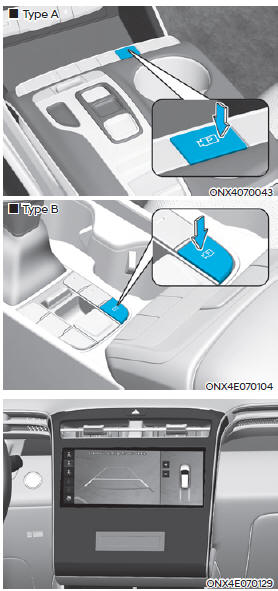
Surround View Monitor can help assist in parking using the cameras installed on the vehicle and displays images around the vehicle through the infotainment system screen.
- Parking Assist View function helps the driver to see the surroundings of the vehicle in a parking situation in various view modes.
Detecting sensor
![[1] : SVM-front view camera,](images/books/1551/6/index.117.jpg)
[1] : SVM-front view camera,
[2],[3] : SVM-side view camera (under the side view mirror),
[4] : SVM-rear view camera
Refer to the picture above for the detailed location of the cameras.
Surround View Monitor Settings
Camera settings
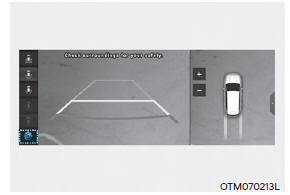
- You can change Surround View
Monitor 'Display Contents' or 'Display
Settings' by touching the setup icon
(
 ) on the screen while Surround
View Monitor is operating, or selecting
'Driver Assistance → Parking Safety →
Camera Settings' from the Settings
menu while the engine is on.
) on the screen while Surround
View Monitor is operating, or selecting
'Driver Assistance → Parking Safety →
Camera Settings' from the Settings
menu while the engine is on. - In the Display Contents, you can change settings for 'Top View Parking Guidance', 'Rear View Parking Guidance' and 'Parking Distance Warning'.
- In the Display Settings, you can change the screen's 'Brightness' and 'Contrast'.
Top View Parking Guidance

- When the 'Top View Parking Guidance' is selected, parking guidance is displayed on the right side of the Surround View Monitor screen.
- You may see the front top view or the rear top view when using Top View Parking Guidance.
- The 'Top View Parking Guidance' can be connected with the front top view parking guidance or the rear top view parking guidance
Rear View Parking Guidance
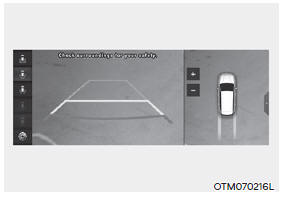
- When the 'Rear View Parking Guidance' is selected, parking guidance is displayed in the rear view.
- The horizontal guideline of the Rear View Parking Guidance shows the distance of 1.6 ft (0.5m), 3.3 ft (1 m) and 7.6 ft (2.3m) from the vehicle.
Parking Distance Warning
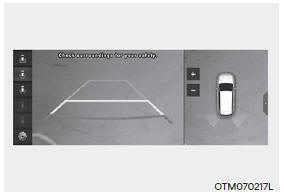
- When the 'Parking Distance Warning' is selected, parking distance warning is displayed on the right side of the Surround View Monitor screen.
- The image will be displayed only when Parking Distance Warning is warning the driver.
Surround View Monitor Auto On
With the engine on, select 'Driver Assistance → Parking Safety → Surround View Monitor Auto On' from the Settings menu to use the function.
Surround View Monitor Operation
Operating button
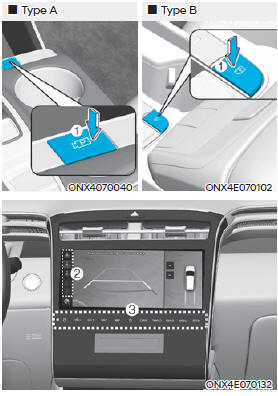
- Press the Parking/View button (1) to
turn on Surround View Monitor.
Press the button again to turn off the function.
- Other view modes can be selected by touching the view icons (2) on the Surround View Monitor screen.
- When one of the infotainment system button (3) is pressed without the gear in R (Reverse), Surround View Monitor will turn off.
Front view
The front image is displayed on the screen when the gear is in N (Neutral) or D (Drive) to assist in parking. The front view has a top view/front view/side view.
Operating conditions
When the gear is shifted from R (Reverse) to N (Neutral) or D (Drive), the last set mode of front view function will be selected.
Front view function will operate when the following conditions are satisfied:
- While the infotainment system screen is being displayed, press the Parking/View button (1) briefly when the gear is in D (Drive) or N (Neutral) and vehicle speed is below 9 mph (15 km/h).
Surround View Monitor Auto On function will operate when the following conditions are satisfied:
- With 'Driver Assistance → Parking Safety → Surround View Monitor Auto On' selected from the Settings menu, the front parking assist view screen is displayed when Parking Distance Warning warns the driver while driving in D (Drive).
Off conditions
- Press the Parking/View button (1) again, the image will turn off.
- When vehicle speed is above 6 mph
(10 km/h) with the gear in D (Drive),
Surround View Monitor will turn off
and the screen will change back to the
previous infotainment system screen.
Although you drive below 6 mph (10 km/h) again, Surround View Monitor will not turn on.
- Press one of the infotainment system button (3), the screen will change to the infotainment system screen.
- Shift the gear to P (Park), the image will turn off.
Rear view
The rear image is displayed on the screen when the gear is in R (Revers) or P (Park) to assist in parking. The rear view has a top view/rear view/side view/3D view.
Operating conditions
- Shift the gear to R (Reverse), the image will appear on the screen.
- Press the Parking/View button (1) while the gear is in P (Park), the image will appear on the screen.
Off conditions
- The image cannot be turned off when the gear is in R (Reverse).
- Shift the gear from R (Reverse) to P (Park), the image will turn off.
- Press the Parking/View button (1) again while the gear is in P (Park) with the image on the screen.
Surround View Monitor Malfunction and Limitations
Surround View Monitor malfunction
When Surround View Monitor is not working properly, or the screen flickers, or the camera image does not display normally, we recommend that the vehicle be inspected by an authorized HYUNDAI dealer.
Limitations of Surround View Monitor
When the vehicle is stopped for a long time in winter or when the vehicle is parked in an indoor parking lot, the exhaust fumes may temporarily blur the image.
The screen may be displayed abnormally, and an icon will appear at the top left side of the screen under the following circumstances:
- The liftgate is opened
- The driver or front passenger door is opened
- The side view mirror is folded
WARNING
- ALWAYS look around your vehicle to make sure there are no objects or obstacles before moving the vehicle. What you see on the screen may differ from the actual vehicle's location.
- The image shown on the screen may differ from the actual distance of the object. Make sure to directly check the vehicle's surroundings for safety.
- Surround View Monitor is designed
to be used on a flat surface.
Therefore, if used on roads with different heights such as curbs and speed bumps, the image in the screen my not look correct.
- Always keep the camera lens clean.
If the lens is covered with foreign material, it may adversely affect camera performance and Surround View Monitor may not operate normally. However, do not use chemical solvents such as strong detergents containing high alkaline or volatile organic solvents (gasoline, acetone etc.). This may damage the camera lens.
READ NEXT:
 Rear Cross-Traffic Collision-Avoidance Assist (RCCA)
Rear Cross-Traffic Collision-Avoidance Assist (RCCA)
Rear Cross-Traffic Collision-Avoidance
Assist is designed to help detect vehicles
approaching from the left and right side
while your vehicle is reversing, and warn
the driver that a collision is imminent
with a warning message and an audible
w
 Reverse Parking Distance Warning (PDW)
Reverse Parking Distance Warning (PDW)
Reverse Parking Distance Warning will
help warn the driver if an obstacle is
detected within a certain distance when
the vehicle is moving in reverse at low
speeds.
Detecting sensor
[2] : Rear ultrasonic sensors
Refer to the picture above
 Forward/Reverse Parking Distance Warning (PDW)
Forward/Reverse Parking Distance Warning (PDW)
Forward/Reverse Parking Distance
Warning will help warn the driver if an
obstacle is detected within a certain
distance when the vehicle is moving
forward or in reverse at low speeds.
Detecting sensor
[1] : Front ultrasonic sensors,
[2] :
SEE MORE:
 EGR Temperature Sensor
EGR Temperature Sensor
Description
EGR temperature sensor is used for temperature measurement and EGR bypass
valve function
diagnosis as well as thermal protection of EGR system.
Specification
Type : Thermistor type
Circuit Diagram
Harness Connecto
 Engine Mechanical System
Engine Mechanical System
Components
Pulley
Stator assembly
Rotor assembly
Brush holder assembly
Front bracket assembly
Rear bracket assembly
Inverter assembly
Removal
Turn the ignition switch OFF and disconnect the battery (-) terminal.
Disconnec
Information
- Home
- Hyundai Tucson - Fourth generation (NX4) - (2020-2023) - Owner's Manual
- Hyundai Tucson - Fourth generation (NX4) - (2020-2023) - Workshop Manual